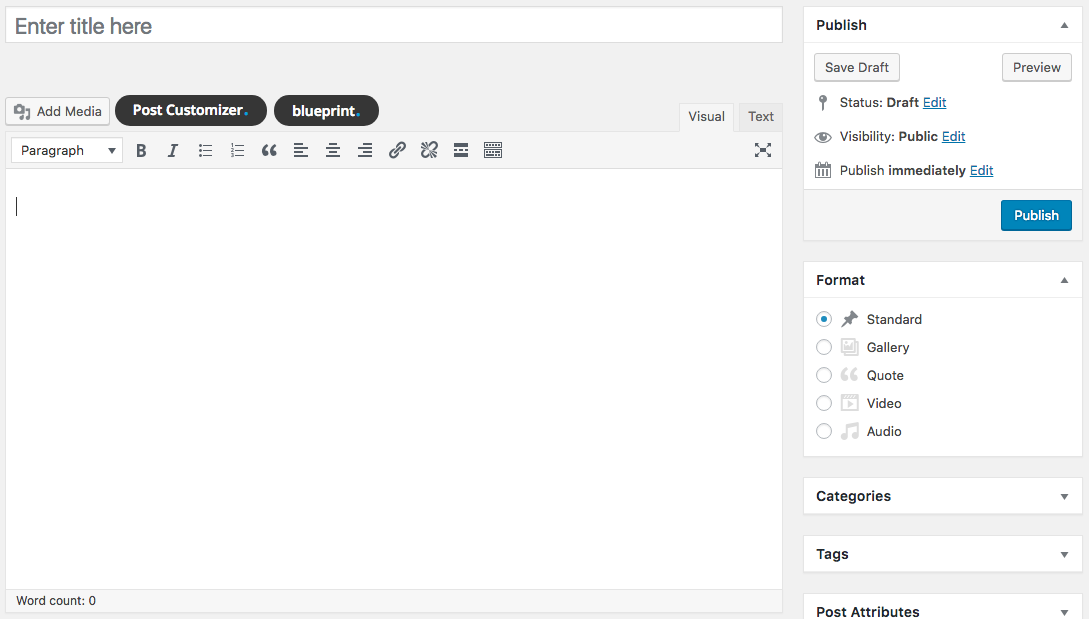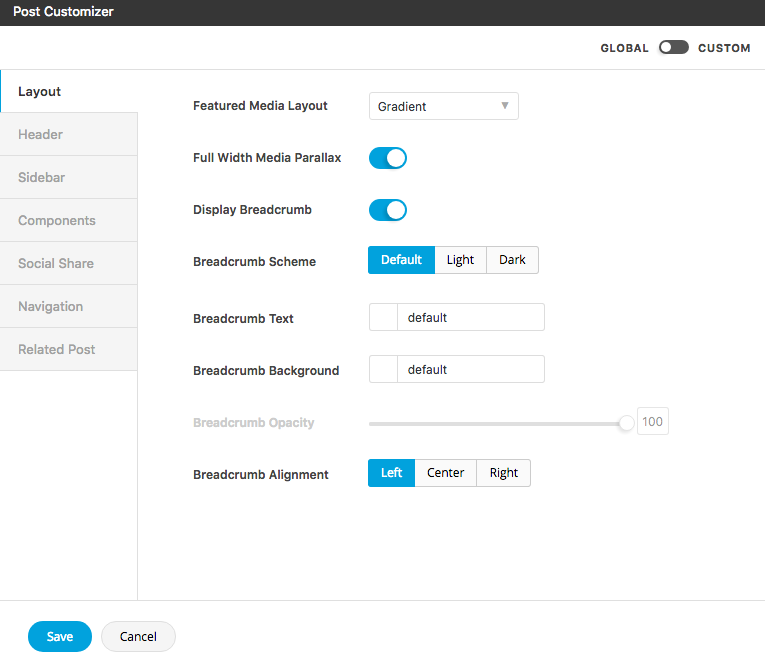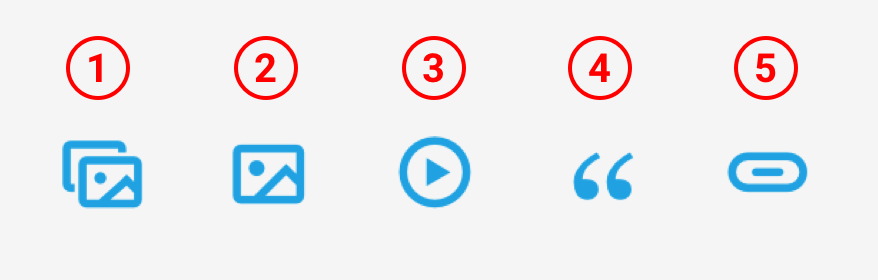Post Settings
To edit post settings, there is a button on the top of the editor beside the “add media” button. This is similar to customizer but will apply with single post only. A ton of options are enable to styling single post. In some options which are unavailable to edit will have a light grey label, those options are related with other option.
You can choose whether to use global settings, or custom settings with the post you are editing by just change the mode on the top of the editor. Custom mode will change the tab of editor to blue color, this will override all the global settings and apply just only to the post you are editing. Don’t forget to click save every times you finish customizing. All the changes will lost if you don’t save the settings before close. There is no need to click update the post, if you make changes of only settings not contents.
Featured Media (Post Formats)
There are 5 post formats that user can select. This will effect with display of featured media in single post and blog archive page or blog element created from page-builder. In any post format, we recommend you to upload featured image together with featured media of each format in case that in some pages (search result or date/month/year archive) all the featured media will be displayed as image. You will find featured media editor below the meta box “Tag” at the bottom right of the post editing page. Below are allowable 5 post formats.
- Standard : this is standard format of WordPress, display featured media as featured image.
- Gallery : images will be displayed orderly from the first selected image to the last selected image.
- Quote : featured quote will be displayed together with background image from featured image
- Video : user can choose whether to upload your self-hosted video (suggest .mp4 file) or input external-hosted video URL. In case user both upload self-hosted and input external-hosted video URL, self-hosted video will be used as a featured media.
- Audio : user can choose whether to upload your self-hosted audio or input Soundcloud embed code. In case you both upload self-hosted and input embed code, self-hosted audio will be used as a featured media. Self-hosted audio will be displayed together with background image from featured image. Here is the link of how to get Soundcloud embed code.
Shortcode Generator
There are 2 main options to add media (image, video, gallery) into the content of the post.
- using WordPress add media button
- using shortcode generator.
We recommend user to use shortcode generator for more customizable media element. Theme provides 5 buttons to generate the elements which are generally used in single post.
- Gallery : 3 styles of gallery (grid, masonry, carousel) are available here.
- Image : you can choose the ratio of image, add the link and able to set image position as you want.
- Video : you can choose whether to use self-hosted video (suggest .mp4 file) by click upload and select the video you want, or external-hosted video like Youtube or Vimeo by input URL of the video inside the “Video” text input field.
- Quote : are available with fully customizable colors.
- Button : are available with fully customizable options.